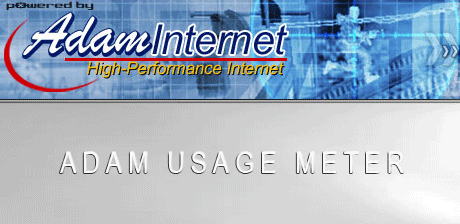
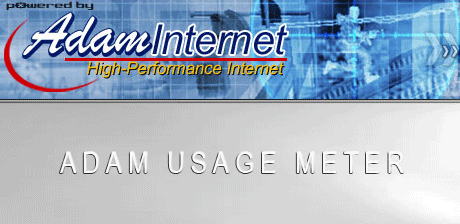
Installation and Setup Instructions.
Installation and configuration of the Adam Usage Meter is quite straight forward.
If you are using a Windows environment, there is an automated install program that you can download that will install the Adam Usage Meter and leave you with an icon to start the program.
Windows users have a choice of two exe files to download.
The files will be named as follows
aum_win_install_xxx_vvv.exe
where xxx = NoVM or VM
VVV = version currently 0.7
e.g. aum_win_install_novm_0.7.exe and aum_win_install_vm_0.7.exe are the current release names.
If you already have a java virtual machine (JVM) installed on your machine choose the VM download as it does not contain the JVM but will use the one install on your machine (the download is only a few megabytes compared to around seventeen).
If you do not have a JVM on your machine download the NOVM version of the install program.
Note that apart from containing or not containing a JVM the downloads are otherwise identical.
(If you are unsure which version you should download, try the "vm" version).
All other users should download the jar (Java archive) and run it on your system with the following command.
java -jar aum.jar
The installation files are available here.
The first time the program runs it will automatically display the configuration screen (see below).
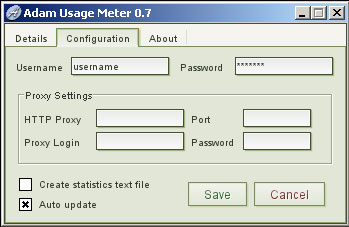
Enter your Adam username and password, and ensure you click the Auto update checkbox. Finally click the Save Button which will save your configuration to a file in the current directory (aum.properties).
Assuming all is ok you should see a screen similar to the following: -
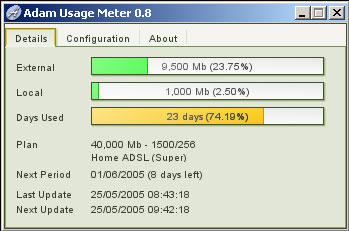
The system will show you the percentage of external and local traffic usage as well as other useful information such as your plan, next period date, how many days till your expiry date, etc.
The Update button will download the latest statistics from Adam's servers for your account. These statistics are updated by Adam on a semi regular basis (The Next Update date and time shows you an estimated date and time that new usage statistics will be available).
If you clicked the Auto update checkbox on the configuration screen (recommended) the Adam Usage Meter will automatically download the new statistics for you without the need to click the update button (You can leave the Adam Usage Meter running and it will update every time new usage statistics are available for Adam).
Note that the colour of the bars will change depending on your usage as follows: -
If the Percentage of Quota used less the Percentage of Days Used is less than zero - Display Green
If the Percentage of Quota used less the Percentage of Days Used is greater than zero and less then ten - Display Orange
If the Percentage of Quota used less the Percentage of Days Used is more then ten - Display Red
If your bar is Red is effectively means you are using more megabytes
per day (on average) than you have available for the month - e.g. You will be shaped if you continue downloading at the current average rate.
Orange is an in between and Green means at your present average daily usage, you will not use all your megabytes by the end of your billing period and will not be shaped.
Last Updated: Sunday, May 22, 2005 9:43 AM